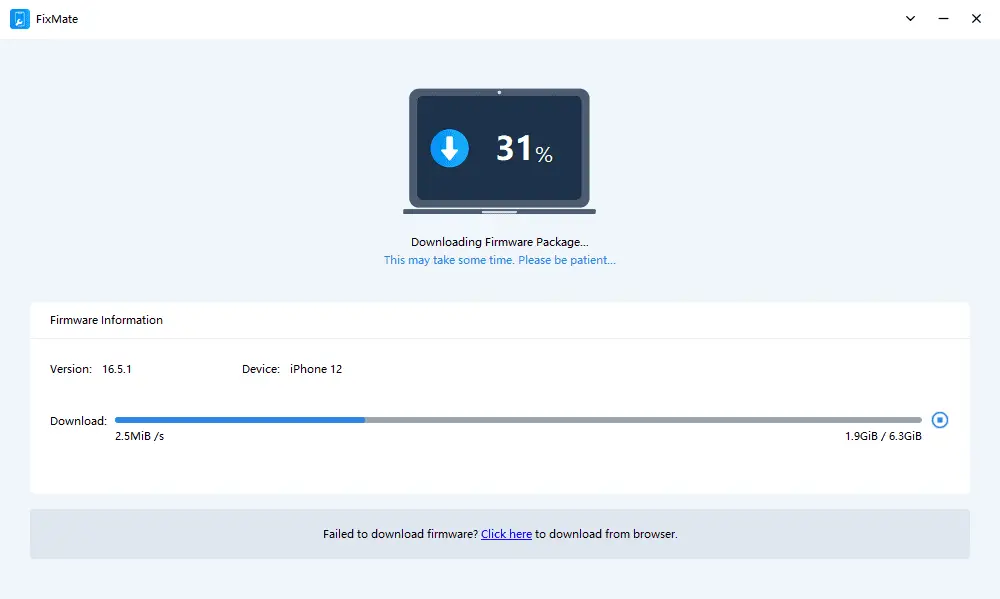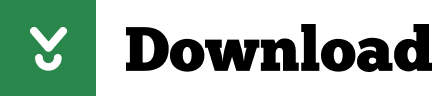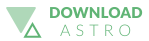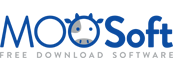AimerLab FixMate
1-I-click ang Ayusin ang Lahat ng Isyu sa iOS System
- Ayusin ang mga isyu sa iOS/iPadOS/tvOS nang hindi nawawala ang data.
- 1-I-click ang pag-aayos ng higit sa 150 mga problema sa system ng iDevices, gaya ng iOS mode/screen stuck, mga bug sa system, mga error sa pag-update at higit pa.
- Ilagay ang iOS sa/lumabas sa recovery mode nang libre.
- Tugma sa lahat ng iDevice at bersyon, kabilang ang pinakabagong iPhone 15 at iOS 17.
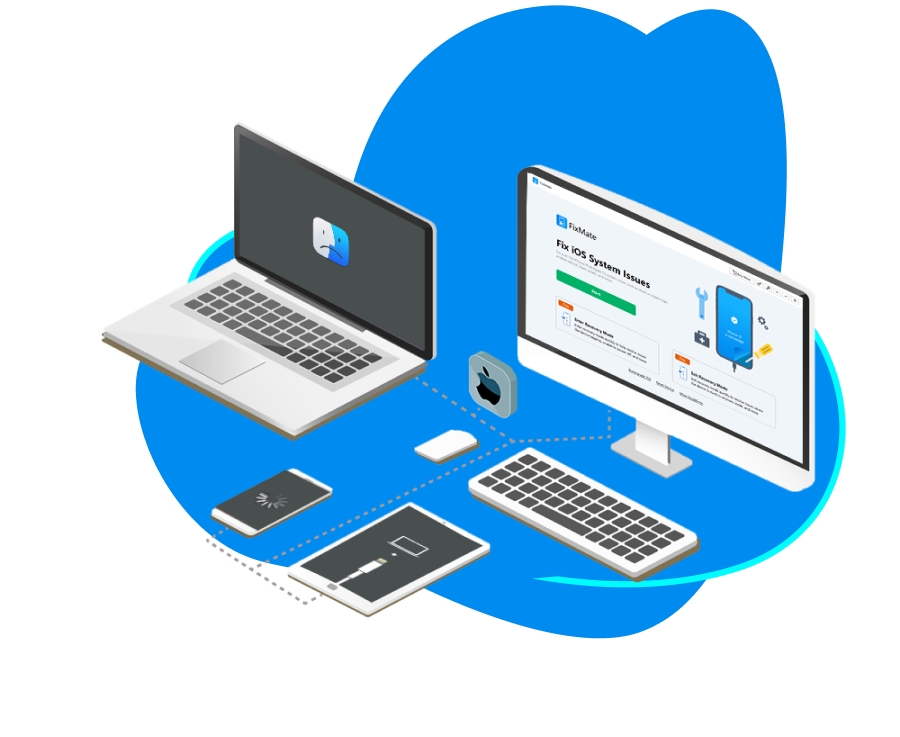
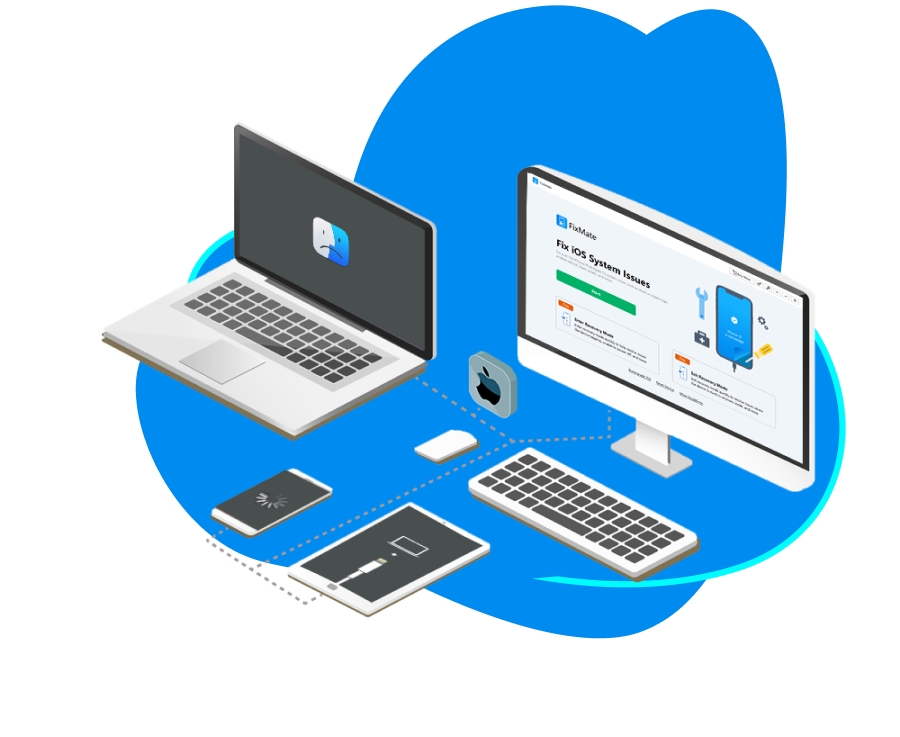
Ayusin ang Lahat ng iOS/iPadOS/tvOS System Isyu
Ang AimerLab FixMate ay nagbibigay ng isang all-in-one na solusyon para sa iOS/iPadOS/tvOS system Isyu sa pag-aayos nang walang pagkawala ng data. Sa FixMate, magiging madali para sa lahat
upang malutas ang lahat ng problema sa mga Apple device, gaya ng mga problema sa iOS mode, mga isyu sa screen, mga error sa pag-downgrade, mga bug ng system, at marami pa.
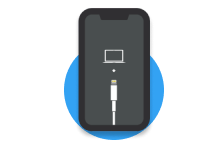
Mga Problema sa iOS Mode
- Natigil sa Recovery Mode
- Natigil sa DFU Mode
- Natigil sa Umiikot na Circle
- Natigil sa White Apple Logo
- Natigil sa Pag-update ng Mga Setting ng iCloud
- Natigil sa Pagpapanumbalik mula sa iCloud
- Higit pa……
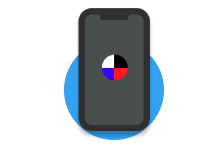
Mga Isyu sa Natigil sa Screen ng iOS
- Natigil sa White Screen
- Natigil sa Black Screen
- Natigil sa Blue Screen
- Natigil sa Yellow Screen
- Natigil sa Frozen Screen
- Natigil sa Ghost Touch Screen
- Higit pa……
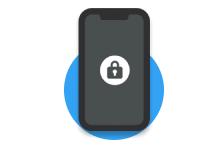
Mga Bug sa iOS System
- Boot Loop
- Naka-disable ang iPhone
- Hindi I-on ang iPhone
- Patuloy na Nagre-restart ang iPhone
- Pagyeyelo ng App
- Natigil ang iPhone sa Pag-verify ng Update
- Higit pa……
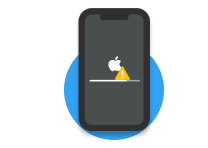
Mga Error sa Pag-update ng iOS
- Pagkabigo sa Pag-update ng iOS
- Natigil sa Restore Screen
- Hindi Masuri para sa Update
- Hindi ma-install ang update
Iba pang mga Isyu
- Mga Error sa iTunes
- Higit pa……
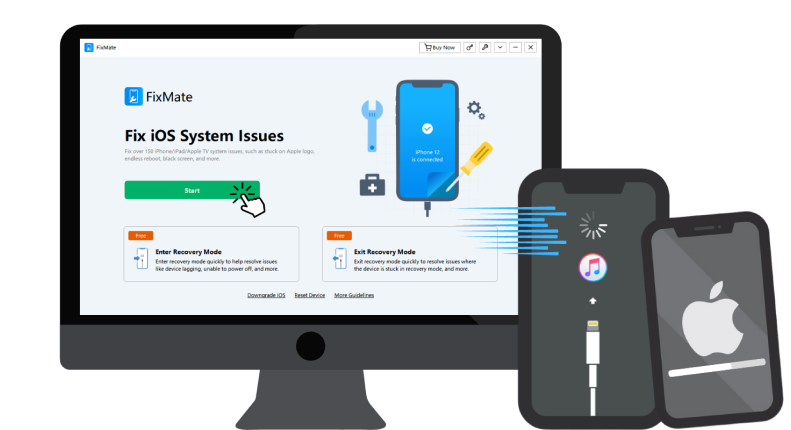
Simulan ang Pag-aayos ng Mga Isyu sa iOS gamit ang Iba't ibang Mode
Karaniwang Pag-aayos
Sa karaniwang pag-aayos, maaari mong ayusin ang mga karaniwang isyu na nauugnay sa pagganap ng iOS tulad ng Apple stuck o frozen na mga isyu nang hindi nawawala ang anumang data.
Malalim na Pag-aayos
Ang malalim na pag-aayos ay nireresolba ang mas malalang isyu tulad ng pag-reset ng iDevice sa mga factory setting. Mayroon itong mataas na rate ng tagumpay ngunit binubura ang lahat ng mga setting at data mula sa iyong device.
1-I-click ang Enter/Exit Recovery Mode (100% Libre)
Paganahin ang mga user na madaling mag-boot sa o lumabas sa recovery mode sa pamamagitan lamang ng pag-click sa isang button. Hindi tulad ng paggawa nito nang manu-mano, ginagawa ng FixMate na walang stress at mas mahusay ang proseso.
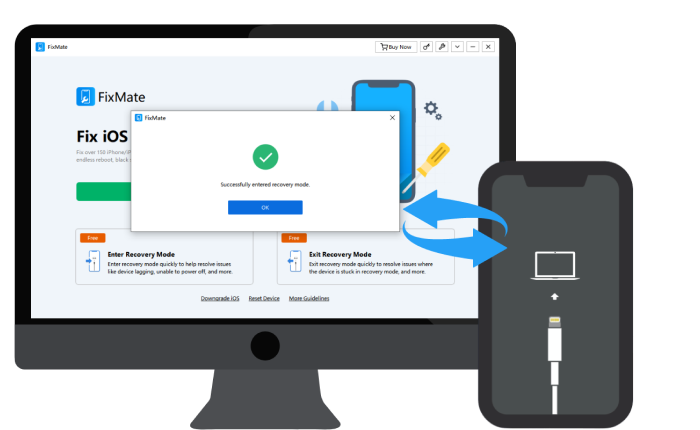
Paano Ayusin ang Mga Isyu sa iOS System sa AimerLab FixMate?
Hakbang 1. I-download at i-install ang AimerLab FixMate, pagkatapos ay ilunsad ito at i-click ang “Start†sa ilalim ng feature na "Fix iOS System Issues" upang simulan ang pag-aayos.
Hakbang 2. Pumili ng gustong mode para simulan ang pag-aayos.
Hakbang 3. Piliin ang bersyon ng firmware, i-click ang “Repair†para i-download ang firmware package.
Hakbang 4. Sisimulan ng FixMate na ayusin ang mga isyu sa iyong device.
Hakbang 5. Ibabalik mo sa normal ang iyong iDevice kapag natapos na ang pag-aayos.
Pinakamahusay na iOS Repair & Recovery Solutions

Ayusin ang Mga Isyu sa iPhone
Ang mga iPhone ay mga kumplikadong device na maaaring makaranas ng iba't ibang isyu tulad ng mga nakapirming screen o natigil sa logo ng Apploe. Dito kami magbibigay ng mga solusyon para ayusin ang mga karaniwang isyung ito. Magbasa pa >>
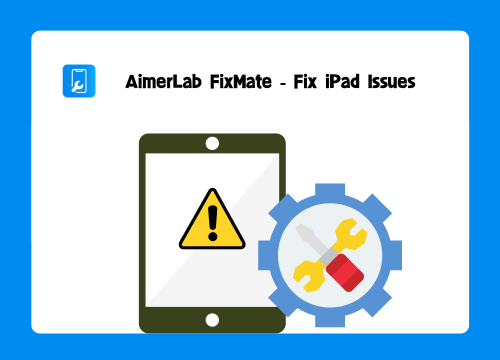
Ayusin ang Mga Isyu sa iPad
Sa artikulong ito, bibigyan ka namin ng komprehensibong gabay upang ayusin ang mga karaniwang isyu sa iPad at maibalik ang iyong device sa pinakamainam na pagganap. Magbasa pa >>
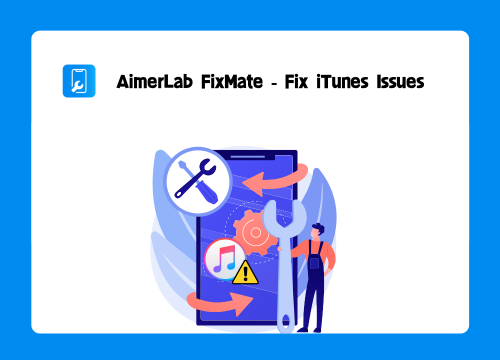
Ayusin ang Mga Isyu sa iTunes
Sa gabay na ito, magbibigay kami ng gabay sa pag-troubleshoot para ayusin ang mga karaniwang isyu sa iTunes, tulad ng hindi pagbukas ng iTunes, mga pagkabigo sa pag-sync, at mga mensahe ng error. Magbasa pa >>